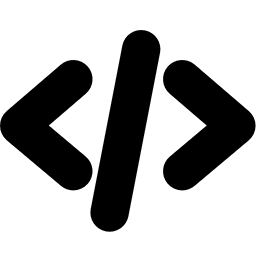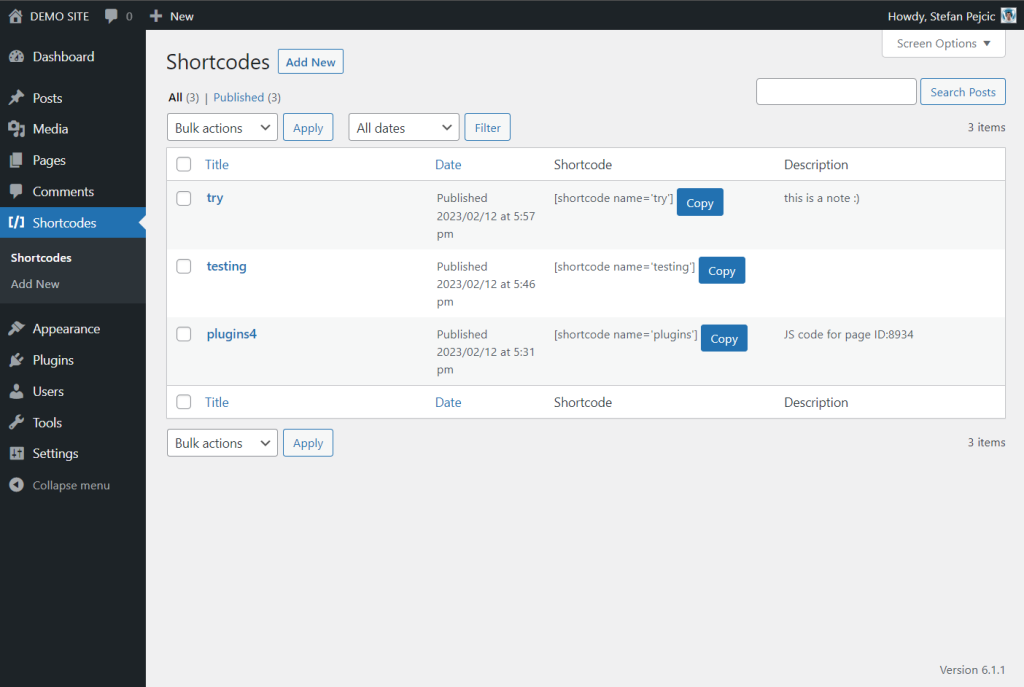Your cart is currently empty!
Shortcodes Manager
Shortcodes Manager is a very powerful tool that allows you to manage PHP, JavaScript, CSS, and HTML directly from the WordPress admin dashboard. You can write your own PHP, JavaScript, CSS, and HTML snippets and add them anywhere on the website using shortcodes.
Shortcode Manager WordPress plugin allows users to create and manage custom shortcodes.
The plugin accepts PHP/HTML/JavaScript/CSS code.
A new shortcode [shortcode name="NAME-HERE"] can be used to display the content of the shortcode post anywhere on the website.
How to use the plugin
Step 1. Give a name for the shortcode
Step 2. Paste the PHP/HTML/JavaScript/CSS as shortcode content
Step 3. Save!
Step 4. Insert the shortcode [shortcode name=”my_shortcode”] in your post/page.
Voila! You got the PHP/HTML/Javascript/CSS in your post.
Features
- Add custom PHP, CSS, JS or HTML code to the website
- Add notes (description) to shortcodes
- View all posts/pages where each shortcode is used
- Revisions to view all changes and restore previous versions
- Search and filter shortcodes
- Export and Import shortcodes using the WordPress Tools
- Delete shortcodes to disable them on the frontend
- Repair mode that temporarily disables all shortcodes
FAQ
Yes! The plugin supports PHP, HTML, Javascript and CSS as shortcode content.
Please check with your page builder plugin to confirm if the block/place/area where the shortcode is being used can execute shortcodes. If yes, then the shortcode should work fine just like regular WordPress shortcodes.
Please check the following if you notice that the shortcode content is not printed or when the output is not as expected:
– Please verify if the shortcode content is printed. If shortcode content is not seen printed, check the shortcode settings to see if any option is enabled to restrict where and when the shortcode is printed. Also, confirm if the shortcode name is correct and if there is no duplicate name attribute for the shortcode.
– If the shortcode is printed but the output is not as expected, please try the shortcode content in an isolated environment and confirm if the shortcode content is working correctly as expected. Sometimes it might be external factors like themes, another plugin might conflict with the shortcode content being used.
There is a known limitation in shortcodes API when there is a combination of unclosed and closed shortcodes. Please refer this document for more information.
Allowed characters are alphabets, numbers, hyphens and underscores.
If your code crashed the website and you can no longer access it, add the following into your wp-config.php file to temporarily disable the output of all shortcodes: define( 'SHORTCODES_MANAGER_DISABLED', true );
This will allow you to disable shortcodes on the front end of the website, but you can still access the wp-admin area and edit or remove the problematic code.
To enable shortcodes on the front end again, simply remove the code from wp-config.php file.
Join the plugins.club 🎁 and download ShortcodesManager and all our other plugins for $89/ year
20+ WordPress Plugins
1-Year Priority Support via Live Chat
30-Day Money-Back Guarantee