Your cart is currently empty!
Use Redis® WordPress Plugin

Easy to configure Redis Caching for WordPress
Enable Redis object caching for your WordPress website in minutes.
Monitor Resource Usage, View Keys and much more.
View all cached data (Redis Keys and their values).
Redis Cache Warming
Add your sitemap.xml file to “Warm the Cache” (load every page in the Redis Cache).
Redis Usage dashboard Widget
Plugin adds a new dashboard widget: Redis Server Information.
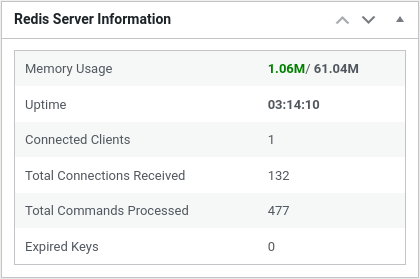
Redis Server Information
- Real-time Redis Memory Usage.
- Redis Instance Uptime.
- Number of Currently Connected Clients.
- Number of Connections Received.
- Number of Commands Processes.
- Number of Expired Keys.

Redis WP-CLI Commands
Test connection to Redis server and monitor memory usage via WP-CLI.
The Use Redis plugin provides the following WP-CLI commands:
- wp redis-info status
- wp redis-info connect
- wp redis-info flush
- wp redis-info keys
- wp redis-info value
wp redis-info status
Test connection to the REDIS server and display version, port and process ID.
EXAMPLES:
wp redis-info status
wp redis-info status 127.0.0.1:6019
wp redis-info status localhost
wp redis-info status :6200
EXAMPLE OUTPUT:
_._
_.-``__ ''-._
_.-`` `. `_. ''-._ Redis 6.0.5
.-`` .-```. ```\/ _.,_ ''-._
( ' , .-` | `, )
|`-._`-...-` __...-.``-._|'` _.-'| Port: 6019
| `-._ `._ / _.-' | PID: 194881
`-._ `-._ `-./ _.-' _.-'
|`-._`-._ `-.__.-' _.-'_.-'|
| `-._`-._ _.-'_.-' | <https://redis.plugins.club/>
`-._ `-._`-.__.-'_.-' _.-'
|`-._`-._ `-.__.-' _.-'_.-'|
| `-._`-._ _.-'_.-' |
`-._ `-._`-.__.-'_.-' _.-'
`-._ `-.__.-' _.-'
`-._ _.-'
`-.__.-'
wp redis-info connect
Test connection to REDIS server, by default uses 127.0.0.1:6379 and you can optionally specify the Redis server and port in the format <hostname>:<port>.
EXAMPLES:
wp redis-info connect
wp redis-info connect 127.0.0.1:6019
wp redis-info connect localhost
wp redis-info connect :6200
EXAMPLE OUTPUT:
Redis Server Information
------------------------
Process ID: 34693
Uptime: 2 hours, 2 minutes, 31 seconds
Memory Usage: 2.74M / 244.14M
Connected Clients: 2
Total Connections Received: 502
Total Commands Processed: 23744
Expired Keys: 4828
wp redis-info flush
Flush redis objects.
EXAMPLES:
wp redis-info flush
wp redis-info flush 127.0.0.1:6019
wp redis-info flush localhost
wp redis-info flush :6200
EXAMPLE OUTPUT:
Success: Redis cache flushed.
wp redis-info keys
Display Redis keys.
EXAMPLES:
wp redis-info keys
wp redis-info keys 127.0.0.1:6379
wp redis-info keys localhost
wp redis-info keys :6379
EXAMPLE OUTPUT:
Key: 05446term_meta.1127
Type: 1
------------------------
Key: 05446options._transient_timeout_https-pcx3-com-wp-content-uploads-2022-11-image-14-png
Type: 1
------------------------
Key: 05446options._transient_timeout_https-pcx3-com-wp-content-uploads-2022-11-image-13-png
Type: 1
------------------------
Key: 05446post_meta.2676
Type: 1
------------------------
Key: 05446terms.1142
Type: 1
------------------------
Key: 05446options._transient_timeout_https-pcx3-com-wp-content-uploads-2022-10-image-5-png
Type: 1
------------------------
Key: 05446post_meta.7767
Type: 1
------------------------
Key: 05446terms.1136
Type: 1
------------------------
Key: 05446post_meta.7317
Type: 1
------------------------
Key: 05446posts.wp_query:3fa1b42246bbbf4246e05bd9ccff07f2:0.20156600 16852947970.70155200 1685294889
Type: 1
------------------------
Key: 05446post_meta.2695
Type: 1
------------------------
Key: 05446post_tag_relationships.9757
Type: 1
------------------------
Key: 05446post_meta.9290
Type: 1
------------------------
Key: 05446term_meta.1337
Type: 1
------------------------
wp redis-info value
Display value for a specific key.
EXAMPLES:
wp redis-info value roc-05446category_relationships.6376
EXAMPLE OUTPUT:
a:1:{s:4:"data";O:8:"stdClass":10:{s:7:"term_id";i:1036;s:4:"name";s:5:"check";s:4:"slug";s:5:"check";s:10:"term_group";i:0;s:16:"term_taxonomy_id";i:1036;s:8:"taxonomy";s:8:"post_tag";s:11:"description";s:0:"";s:6:"parent";i:0;s:5:"count";i:3;s:6:"filter";s:3:"raw";}}FAQ
Simply install and activate the plugin, then go to the Settings page and insert your redis information: server name and port.
Default Redis server is 127.0.0.1 and post 6379
curl -v https://your-domain.com/some-page/ -o /dev/null
And look for x-roc-cache-status line.
– x-roc-cache-status: miss – the page was not cached;
– x-roc-cache-status: hit page was served form redis cache;
On the settings page add your sitemap url (default is sitename.com/sitemap.xml), then click on the Warm Cache button. The plugin will open every page from your sitemap and cache it.
This indicates that your Redis instance is down! To restore the website remove the first three lines from wp-config.php file just after the <?php tag.
define( ‘WP_CACHE’, true );
define(‘OBJECT_CACHER_REDIS_SERVER’, ‘localhost’);
define(‘OBJECT_CACHER_REDIS_PORT’, ‘6019’);
Then from the plugin settings check if the plugin can connect to Redis, if not, contact your hosting provider regarding the redis service being down.
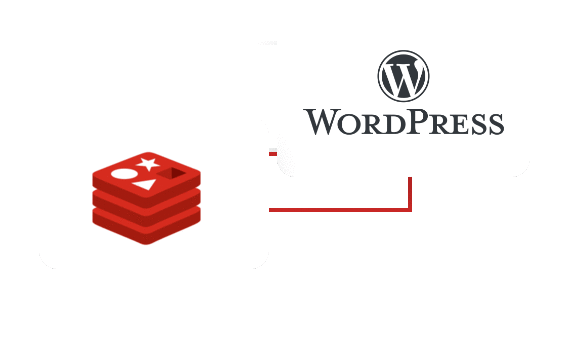
Join the plugins.club 🎁 and download Use Redis® and all our other plugins for $89/ year
20+ WordPress Plugins
1-Year Priority Support via Live Chat
30-Day Money-Back Guarantee



